Embedding Custom JavaScript in Articulate Rise Courses for Free
Published on by Team @ Override Labs
Want to make your Articulate Rise courses more engaging and interactive? With RiseOverride v1.6.0, JavaScript support is now completely free for all users! This opens up incredible possibilities for creating gamified learning experiences, interactive elements, and dynamic content that goes far beyond Rise's default capabilities.
In this comprehensive guide, we'll show you how to embed custom JavaScript in your Rise courses, walk through a practical confetti animation example, and share valuable resources for creating interactive components.
Why Add JavaScript to Rise Courses?
JavaScript transforms static eLearning content into dynamic, interactive experiences. Here's what you can achieve:
- Gamification Elements: Add points, badges, leaderboards, progress bars, and achievement celebrations
- Interactive Feedback: Create custom responses to learner actions with animations, sounds, or visual effects
- Dynamic Content: Show or hide content based on user choices, create branching scenarios, or personalize learning paths
- Enhanced Engagement: Implement confetti animations, hover effects, transitions, and micro-interactions
- Custom Tracking: Monitor learner behavior, time spent on sections, or interaction patterns
- External Integration: Connect to APIs, databases, or third-party services for richer functionality
How to Embed JavaScript in Rise with RiseOverride
Thanks to RiseOverride's free JavaScript support, adding custom code to your Rise courses is straightforward. But what makes RiseOverride special isn't just that it supports JavaScript—it's the powerful tools that make implementation super simple for anyone, regardless of technical skill level.
RiseOverride's Convenient Features
RiseOverride provides several unique tools that eliminate the complexity typically associated with JavaScript customization:
- One-Click Block Targeting: Our custom toolbar includes "Copy Block ID" and "Copy Block ID Selector" buttons that instantly give you the exact identifiers needed to target any Rise block with JavaScript—no inspecting code or guessing required
- Add Class Feature: Easily add friendly, human-readable class names to any block, making it simple to target multiple blocks or create semantic groupings for your JavaScript
- Live CSS Preview: See your CSS changes in real-time as you type in our built-in code editor, making visual styling immediate and intuitive
- Automatic Patching: When you hit "Publish" in Rise, RiseOverride automatically unzips your exported package, applies all your customizations, and re-zips it—seamlessly integrating into your workflow without manual file manipulation
- Built-in Code Editor: Professional-grade editor with syntax highlighting, error detection, and autocomplete specifically designed for Rise customization
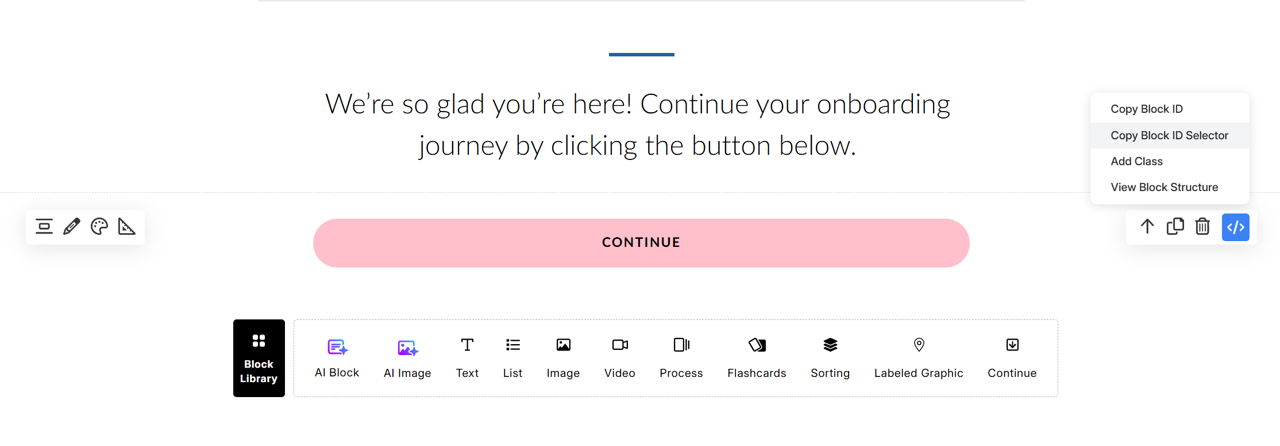
RiseOverride's custom toolbar makes targeting Rise blocks effortless with one-click ID copying
Step-by-Step Process
- Install RiseOverride: Download the free Chrome extension and see the custom toolbar appear in your Rise editor
- Target Your Blocks: Use the "Copy Block ID" button to instantly get the identifier for any Rise block—no technical knowledge required
- Write Your JavaScript: Use our built-in code editor with syntax highlighting, error detection, and helpful autocomplete features
- Optional - Add Friendly Classes: Use our "Add Class" feature to give blocks semantic names like "quiz-section" or "celebration-button" for easier targeting
- Test CSS Changes Live: For styling, see your changes in real-time with our Live Preview feature
- Publish and Auto-Patch: Hit "Publish" in Rise—RiseOverride automatically handles the entire patching process, seamlessly integrating your customizations
- Deploy: Upload your enhanced course to any LMS supporting SCORM, xAPI, cmi5, or AICC
Practical Example: Adding Confetti Celebrations
Let's walk through a complete example of adding confetti animations to celebrate learner achievements. This code creates a delightful burst of colorful confetti when learners click buttons in a specific Rise block.
The Complete Confetti Code
// Wrap everything in an immediately-invoked function expression (IIFE)
// This keeps our variables private and prevents conflicts with other scripts
(function() {
// Track whether the confetti library has been loaded
let confettiLoaded = false;
// Function to dynamically load the confetti library from a CDN
function loadConfetti(callback) {
// If we've already loaded it and confetti exists, run the callback
if (confettiLoaded && window.confetti) {
callback();
return;
}
// If confetti already exists (maybe loaded elsewhere), mark as loaded
if (window.confetti) {
confettiLoaded = true;
callback();
return;
}
// Create a new script element to load the confetti library
const script = document.createElement('script');
script.src = 'https://cdn.jsdelivr.net/npm/canvas-confetti@1.9.2/dist/confetti.browser.min.js';
// When the script loads successfully, mark as loaded and run callback
script.onload = function() {
confettiLoaded = true;
callback();
};
// Handle loading errors gracefully
script.onerror = function() {
console.error('Failed to load canvas-confetti library');
};
// Add the script to the page to start loading
document.head.appendChild(script);
}
// Main function to trigger the confetti animation
function fireConfetti() {
const triggerConfetti = () => {
// Accessibility: Check if user prefers reduced motion
// This respects users with vestibular disorders who need less animation
const prefersReducedMotion = window.matchMedia('(prefers-reduced-motion: reduce)').matches;
if (prefersReducedMotion) {
console.log('Confetti disabled due to user motion preferences');
return;
}
// Make sure the confetti function is available before using it
if (typeof confetti === 'function') {
// Fire the confetti with custom settings
window.confetti({
"particleCount": 100, // Number of confetti pieces
"spread": 70, // How wide the confetti spreads (degrees)
"startVelocity": 45, // How fast particles start moving
"gravity": 0.8, // How quickly particles fall (lower = floats longer)
"scalar": 1, // Size multiplier for particles
"colors": [ // Custom color palette
"#FF6B6B", // Coral red
"#4ECDC4", // Turquoise
"#45B7D1", // Blue
"#FFA07A", // Light salmon
"#98D8C8" // Mint green
],
"shapes": [ // Mix of squares and circles
"square",
"circle"
],
"origin": { // Where confetti starts from
"x": 0.5, // Center horizontally (0 = left, 1 = right)
"y": 0.5 // Center vertically (0 = top, 1 = bottom)
}
});
}
};
// Load the confetti library first, then trigger the animation
loadConfetti(triggerConfetti);
}
// Function to find buttons in a specific Rise block and attach click events
function attachConfettiEvents() {
// IMPORTANT: Replace 'YOUR_BLOCK_ID_HERE' with your actual Rise block ID
const blockId = 'YOUR_BLOCK_ID_HERE'.trim();
// Validate that a block ID was provided
if (!blockId || blockId === 'YOUR_BLOCK_ID_HERE') {
console.error('Please replace YOUR_BLOCK_ID_HERE with your actual Rise block ID');
return false;
}
// Find the specific Rise block using its data-block-id attribute
const targetBlock = document.querySelector('[data-block-id="' + blockId + '"]');
if (!targetBlock) {
// Block not found - this is normal if the block hasn't loaded yet
return false;
}
// Find all buttons within the target block
const buttons = targetBlock.querySelectorAll('button');
if (buttons.length === 0) {
console.warn('No buttons found in Rise block:', blockId);
return false;
}
// Attach click event to each button
buttons.forEach(button => {
// Check if we've already attached confetti to this button
if (button.hasAttribute('data-confetti-attached')) {
return; // Skip if already attached
}
// Mark this button as having confetti attached
button.setAttribute('data-confetti-attached', 'true');
// Add the click event listener
button.addEventListener('click', function() {
fireConfetti(); // Trigger confetti when button is clicked
});
});
console.log('Confetti attached to', buttons.length, 'button(s) in Rise block:', blockId);
return true; // Success!
}
// Use MutationObserver to watch for new content being added to the page
// This is needed because Rise loads content dynamically
const observer = new MutationObserver(() => {
// Try to attach confetti events whenever the page changes
if (attachConfettiEvents()) {
// If successful, stop watching (we found our block)
observer.disconnect();
}
});
// Try to attach confetti events immediately (in case the block is already loaded)
if (!attachConfettiEvents()) {
// If that didn't work, start watching for changes
// This will catch the block when it loads dynamically
observer.observe(document.body, {
childList: true, // Watch for new child elements
subtree: true // Watch the entire document tree
});
}
})(); // End of IIFE - this runs immediately when the script loadsCode example adapted from source: Mel's Tools for Rise
How This Code Works
- Dynamic Library Loading: Automatically loads the confetti library from a CDN when needed
- Accessibility Conscious: Respects user motion preferences to avoid triggering animations for users with vestibular disorders
- Block Targeting: Uses Rise's data-block-id to target specific content blocks
- Smart Event Attachment: Uses MutationObserver to handle dynamically loaded content
- Customizable Animation: Easy to modify colors, particle count, spread, and timing
Using the Confetti Code with RiseOverride's Tools
- Get Your Block ID Effortlessly: Simply click RiseOverride's "Copy Block ID" button in the Rise editor toolbar—no need to inspect code or search through HTML
- Replace the Placeholder: Paste the copied ID to replace
'YOUR_BLOCK_ID_HERE'in the code - Optional - Add a Friendly Class: Use our "Add Class" feature to give your block a semantic name like "celebration-button" for easier future targeting
- Customize the Animation: Adjust colors, particle count, or spread to match your course design using our syntax-highlighted editor
- Add to RiseOverride: Paste the code into RiseOverride's JavaScript editor with built-in error detection
- Auto-Publish: Hit "Publish" in Rise and let RiseOverride automatically handle the entire patching process—no manual file manipulation required
Pro Tip: JavaScript changes require publishing to see in action, but CSS changes can be previewed live in the Rise editor using our real-time preview feature!
Additional JavaScript Possibilities
Beyond confetti, JavaScript opens up countless opportunities for enhancing your Rise courses:
Gamification Features
- Progress Tracking: Visual progress bars that update as learners complete sections
- Point Systems: Award points for interactions, correct answers, or course completion
- Achievement Badges: Display earned badges or certificates
- Leaderboards: Compare performance with other learners (with proper data handling)
Interactive Elements
- Dynamic Forms: Forms that adapt based on user input
- Custom Quizzes: Advanced quiz functionality beyond Rise's built-in options
- Drag-and-Drop Activities: Interactive sorting, matching, or categorization exercises
- Timers and Countdowns: Add urgency or track time spent on activities
Ready-Made JavaScript Resources
Don't want to write JavaScript from scratch? Here are excellent resources for finding pre-built components:
RiseOverride Reflection Block Generator
For creating custom reflection activities, try our own Reflection Block Generator. This visual tool lets you:
- Design Custom Reflection Blocks: Create branded reflection activities without coding
- Live Preview: See your changes in real-time as you customize
- Easy Integration: Generate JavaScript code that works seamlessly with RiseOverride
- Professional Styling: Match your organization's branding and color scheme
Best Practices for JavaScript in Rise
Performance Considerations
- Load Libraries Conditionally: Only load external libraries when needed
- Use Event Delegation: Efficiently handle events on dynamically created elements
- Minimize DOM Manipulation: Batch DOM updates to avoid performance issues
- Clean Up Event Listeners: Remove unused event listeners to prevent memory leaks
Accessibility and User Experience
- Respect Motion Preferences: Check for prefers-reduced-motion before adding animations
- Provide Keyboard Navigation: Ensure all interactive elements are keyboard accessible
- Add ARIA Labels: Include proper accessibility labels for screen readers
- Test Across Devices: Verify functionality on desktop, tablet, and mobile devices
Error Handling and Debugging
- Use Console Logging: Add helpful console messages for debugging
- Handle Missing Elements: Check if elements exist before manipulating them
- Provide Fallbacks: Ensure your course works even if JavaScript fails to load
- Test in Different Browsers: Verify compatibility across major browsers
Why RiseOverride Makes JavaScript Accessible to Everyone
Traditional JavaScript implementation in eLearning requires technical expertise: inspecting HTML elements, manually editing exported files, and complex deployment processes. RiseOverride eliminates these barriers with tools designed specifically for instructional designers and content creators:
No More Technical Hurdles
- Visual Block Targeting: Click any element in Rise and instantly get its identifier—no HTML inspection required
- Seamless Workflow Integration: Your customizations are automatically applied during your normal publishing process
- Real-time Feedback: See CSS changes immediately, with clear error messages for any code issues
- Professional Development Environment: Industry-standard code editor features without leaving Rise
- Universal Compatibility: Works with all Rise output formats and LMS platforms automatically
This means instructional designers can focus on creating engaging learning experiences rather than wrestling with technical implementation details.
Getting Started with JavaScript in Rise
Ready to add JavaScript magic to your Rise courses? Here's your action plan:
- Install RiseOverride: Download the free extension to unlock JavaScript support
- Start Simple: Begin with the confetti example or explore our Reflection Block Generator for ready-made components
- Find Your Block IDs: Use RiseOverride's "Copy Block ID" feature to target specific content
- Test Thoroughly: Use the Live Preview feature to test your JavaScript in the Rise editor
- Deploy and Iterate: Export your course, patch with RiseOverride, and gather learner feedback
Removing Barriers to Interactive eLearning in Rise
With JavaScript now free for all RiseOverride users, the barriers to creating truly interactive eLearning experiences have been removed. Whether you're an instructional designer looking to add simple engagement elements or a developer building complex interactive scenarios, the tools are now available to everyone.
The combination of Rise's excellent responsive design, RiseOverride's easy implementation, and the vast JavaScript ecosystem creates unlimited possibilities for innovative learning experiences.
Ready to transform your Rise courses with custom JavaScript? Install RiseOverride for free and start creating more engaging, interactive learning experiences today!
Remember: JavaScript support in RiseOverride works with all Rise output formats including SCORM 1.2, SCORM 2004, xAPI (Tin Can), cmi5, and AICC. Your interactive enhancements will work regardless of your LMS platform.
