Add a Custom Reflection Block to Articulate Rise for Free
Published on by Team @ Override Labs
Want to enhance your Articulate Rise courses with engaging reflection activities that go beyond the default options? Custom reflection blocks can transform passive learning into active engagement, encouraging learners to process information deeply and apply new knowledge to their own experiences.
In this guide, we'll show you how to create and add custom reflection blocks to your Rise courses for free using RiseOverride—a powerful Chrome Extension for Articulate Rise—and our Reflection Block Generator tool. No coding experience required!
Why Reflection Blocks Are Essential for Effective Learning
Reflection activities are more than just nice-to-have elements in eLearning—they're powerful pedagogical tools that significantly enhance learning outcomes:
- Deeper Processing: Reflection encourages learners to move beyond surface-level understanding to analyze and synthesize information
- Personal Connection: Learners connect new knowledge to their existing experiences, making learning more meaningful and memorable
- Critical Thinking: Reflection prompts develop analytical skills and encourage learners to question assumptions
- Knowledge Retention: The act of reflecting and writing helps consolidate learning in long-term memory
- Self-Awareness: Learners develop metacognitive skills by thinking about their own thinking and learning processes
- Application Planning: Reflection helps learners identify how they'll apply new knowledge in real-world situations
When to Use Custom Reflection Blocks
While Articulate Rise includes basic text input options, custom reflection blocks offer enhanced functionality for specific learning scenarios:
- Branded Learning Experiences: Match your organization's visual identity with custom colors, fonts, and styling
- Enhanced Interactivity: Include features like character counters, guided prompts, or multi-step reflection processes
- Data Collection: Capture reflection responses for learning analytics or portfolio development
- Accessibility Features: Ensure compliance with accessibility standards through custom implementation
- Multi-Format Compatibility: Guarantee consistent functionality across all Rise output formats (SCORM, xAPI, cmi5, AICC)
Introducing RiseOverride's Free Reflection Block Generator
RiseOverride is a free Chrome Extension specifically designed for Articulate Rise that unlocks powerful customization capabilities. Our website features the Reflection Block Generator—a web-based visual tool that produces code compatible with the RiseOverride Chrome Extension. This generator lets you create professional, branded reflection activities without any coding knowledge, providing a user-friendly interface where you can design, customize, and generate the code for reflection blocks that integrate seamlessly with your Rise courses.
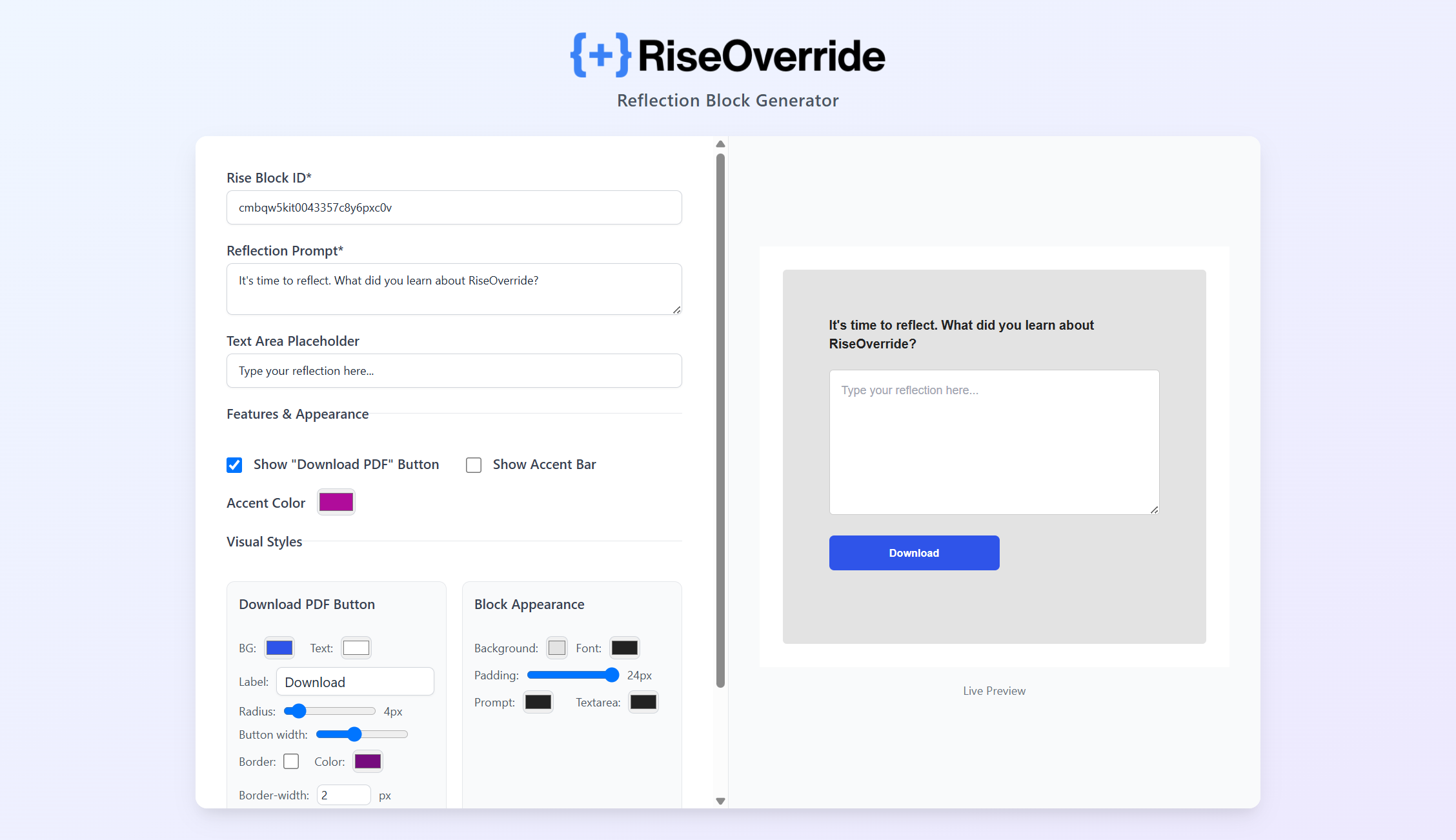
RiseOverride's Reflection Block Generator provides an intuitive interface for creating custom reflection activities
Key Features of the Reflection Block Generator
- Live Preview: See your reflection block in real-time as you customize it
- Brand Customization: Adjust colors, fonts, spacing, and styling to match your organization's brand
- Flexible Content: Add custom titles, instructions, placeholder text, and prompts
- Responsive Design: Automatically adapts to different screen sizes and devices
- Accessibility Compliance: Built-in accessibility features including proper ARIA labels and keyboard navigation
- One-Click Code Generation: Generate ready-to-use JavaScript and CSS code with a single click
- Universal Compatibility: Works with all Rise output formats and LMS platforms
- Fully Customizable Output: The generated code is standard HTML, CSS, and JavaScript that you can modify to add additional features if you're comfortable with web development
- Community-Driven Development: Not comfortable with coding but need a specific feature? Contact us at info@overridelabs.ca and we'll consider adding it if it would benefit the broader community
Step-by-Step Guide: Adding Custom Reflection Blocks to Rise
Follow this comprehensive guide to add custom reflection blocks to your Articulate Rise courses. The entire process takes just a few minutes and requires no technical expertise.
Step 1: Create a Placeholder in Your Rise Course
First, you'll need to create a placeholder in your Rise course to mark where the reflection block will appear in the final output:
- Open your Rise course in the Articulate Rise editor
- Navigate to the lesson where you want to add the reflection block
- Add a new block by clicking the "+" button between existing blocks
- Choose any text block type (Text, Heading, or Quote work well)
- Add the title "Reflection Block" as the content—this serves as a visual placeholder
- Copy the Block ID (Optional but Recommended): If you have RiseOverride installed, you can easily copy the block's unique identifier using the "Copy Block ID" button in the RiseOverride toolbar for more precise targeting
- Note the block's position in your course structure for reference
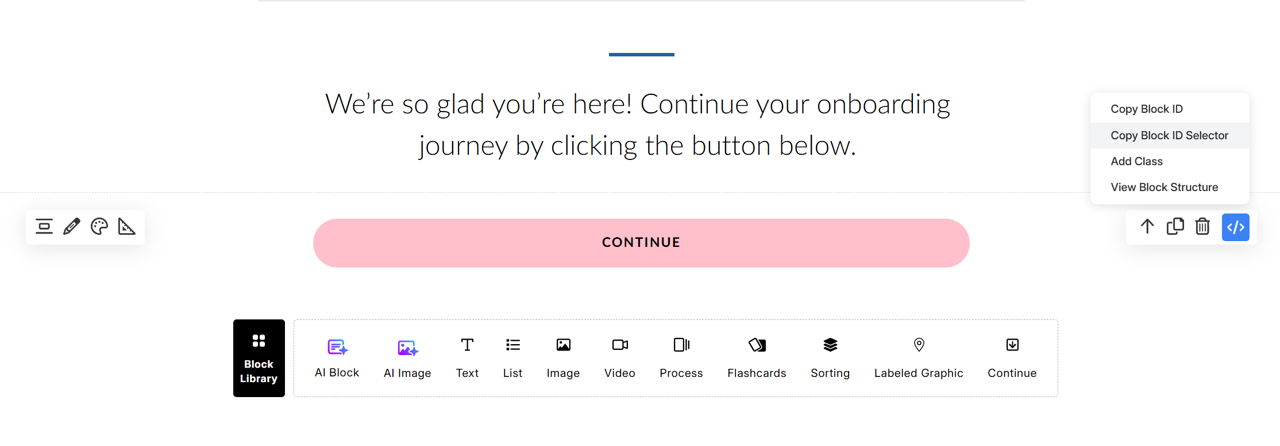
RiseOverride's toolbar makes it easy to copy block IDs for precise targeting
Pro Tip: Use a distinctive title like "Reflection Block" or "Custom Reflection Activity" so you can easily identify where the custom block will be inserted during the automatic patching process. If you copied the Block ID, you can use that for even more precise placement.
Step 2: Design Your Custom Reflection Block
Now you'll use RiseOverride's free web-based Reflection Block Generator to create your custom reflection activity. This tool produces code that's specifically designed to work with the RiseOverride Chrome Extension:
- Visit the Reflection Block Generator: Navigate to RiseOverride's Reflection Block Generator on our website
- Customize the Content:
- Add your reflection prompt or question
- Set placeholder text to guide learners
- Customize the title and instructions
- Style Your Block:
- Choose colors that match your brand
- Set appropriate spacing and padding
- Select features you'd like enabled, like PDF downloads
- Preview Your Design: Use the live preview to see exactly how your reflection block will appear to learners
- Generate the Code: Click the "Generate Code" button to create the JavaScript and CSS needed for your reflection block—this code is specifically formatted to work with the RiseOverride Chrome Extension
- Save the Generated Code: Copy the complete code output from JavaScript file download—you'll paste this into the RiseOverride Chrome Extension in the next step
Step 3: Install RiseOverride Chrome Extension
If you haven't already, you'll need to install the RiseOverride Chrome extension to add the custom code to your Rise course:
- Download RiseOverride: Visit the Chrome Web Store and install RiseOverride for free
- Return to Rise: Go back to your Articulate Rise course editor
- Verify Installation: You should see RiseOverride's custom toolbar appear in your Rise editor interface
Step 4: Add the Reflection Block Code
Now you'll add the generated reflection block code to your Rise course using RiseOverride's built-in code editor:
- Open RiseOverride's Code Editor: Click on the RiseOverride icon in your Rise editor toolbar
- Navigate to the JavaScript Tab: Click on the "JavaScript" tab in the RiseOverride code editor
- Paste Your Code: Paste the complete code you copied from the Reflection Block Generator
- Save Your Changes: RiseOverride automatically saves your code as you type
- Verify the Code: Check that the code appears correctly in the editor with proper syntax highlighting
Step 5: Publish and Deploy
The final step is to publish your Rise course and let RiseOverride automatically integrate your custom reflection block:
- Enable Automatic Patching: In the RiseOverride Chrome extension popup, simply check the "Automatic Patching" checkbox to enable seamless integration
- Publish Your Course: Click "Publish" in Rise and select your desired output format (SCORM, HTML, xAPI, cmi5, or AICC)
- Let RiseOverride Work: RiseOverride will automatically:
- Detect when you export/download your course
- Unzip the course package
- Locate your placeholder "Reflection Block" text
- Replace it with your custom reflection block
- Re-zip the course package
- Upload to Your LMS: Upload the patched course package to your LMS as usual
- Test the Reflection Block: Preview your course to ensure the reflection block appears and functions correctly
Best Practices for Reflection Block Design
To maximize the effectiveness of your custom reflection blocks, consider these design and implementation best practices:
Content Design Tips
- Clear Instructions: Provide specific, actionable prompts that guide learners toward meaningful reflection
- Appropriate Scope: Match the reflection depth to the learning objectives—not every reflection needs to be extensive
- Personal Connection: Include prompts that help learners connect new content to their existing knowledge and experiences
- Future Application: Ask learners to consider how they'll apply new learning in their work or personal contexts
Visual Design Considerations
- Brand Consistency: Use colors and fonts that align with your organization's brand identity
- Visual Hierarchy: Ensure proper contrast and readability across all devices and accessibility needs
- Mobile Optimization: Test your reflection blocks on various screen sizes to ensure usability
- Accessibility Compliance: Verify that color contrast meets WCAG guidelines and all interactive elements are keyboard accessible
Technical Implementation
- Consistent Placement: Position reflection blocks at logical points in your course flow
- Performance Testing: Test your course across different LMS platforms to ensure compatibility
- Backup Planning: Keep a copy of your original Rise course before adding custom blocks
- Regular Updates: Update your reflection blocks as content evolves or user feedback suggests improvements
Why Choose RiseOverride for Custom Reflection Blocks
RiseOverride's approach to custom reflection blocks offers several advantages over manual coding or third-party tools. Our web-based Reflection Block Generator works seamlessly with our free Chrome Extension to provide:
- No Coding Required: Web-based visual interface eliminates the need for programming knowledge
- Perfect Integration: Generator produces code specifically designed for the RiseOverride Chrome Extension
- Universal Compatibility: Works with all Rise output formats and LMS platforms
- Automatic Integration: Seamless workflow integration with Rise's publishing process through our Chrome Extension
- Professional Quality: Enterprise-grade features and accessibility compliance
- Free to Use: Both the web-based generator and Chrome Extension are completely free
- Ongoing Support: Regular updates and community support
Getting Started with Custom Reflection Blocks
Ready to enhance your Articulate Rise courses with engaging custom reflection blocks? Here's your action plan:
- Install RiseOverride: Download the free Chrome extension to unlock custom block capabilities
- Try the Generator: Experiment with the Reflection Block Generator to see what's possible
- Start Simple: Begin with a basic reflection block to get familiar with the process
- Test Thoroughly: Try your reflection blocks across different devices and browsers
- Gather Feedback: Collect learner feedback to refine your reflection block design
- Scale Up: Once comfortable, implement reflection blocks across multiple courses
Transform Your Rise Courses with Meaningful Reflection
Custom reflection blocks represent a powerful opportunity to enhance learning effectiveness in your Articulate Rise courses. By encouraging deeper processing, personal connection, and critical thinking, these interactive elements can significantly improve learning outcomes and learner engagement.
With RiseOverride's free Reflection Block Generator, you can create professional, branded reflection activities without any coding knowledge, seamlessly integrating them into your existing Rise workflow.
Ready to add custom reflection blocks to your Rise courses? Install RiseOverride for free and start creating more engaging, reflective learning experiences today!
Remember: Custom reflection blocks work with all Rise output formats including SCORM 1.2, SCORM 2004, xAPI (Tin Can), cmi5, and AICC. Your reflection activities will function consistently regardless of your LMS platform.
